|
Want to quickly insert a symbol / character into a doc, spreadsheet, email, etc., but don't want to scroll through a table searching for the right symbol? Using the ALT key with a combination of numbers can make the process a bit quicker and simpler. Here's how:
▀
(This only works with number keys on the number pad, it won't work with the numbers at the top on the keyboard.) There are LOTS more symbols available, including letters and symbols from other languages - and most even work in emails and websites. ALT-3 = ♥ ALT-160 = á ALT-168 = ¿ ALT-26 = → ALT-164 = ñ ALT-173 = ¡ Some fonts don't include all the symbols. Arial or Times Roman seem to be the best fonts to use for inserting a symbol. You may need to increase the font size to make the character more visible. Don't forget to reset the font size as you continue to type your document. There are special character that may be used in specific professions, like the § (ALT-21) character used in legal documents; or the Euro € (ALT-0128), yen character ¥ (ALT-157) used in international finance. There are plenty of websites with ALT-key charts. You can Google "alt-key chart" to find them. Here's a link: www.alt-codes.net Charts are also often included in the index of software manuals. It's handy to memorize a few of the number combinations and/or keep a chart nearby so you can insert them quickly - keep a chart of most-used symbols on your desk. Here's mine: There are also symbol-only fonts like Wingdings. Many are probably already on our computer. For example, to insert a shadowed check box q change the font to Wingdings (16pt) and type a lower case q. Then change the font back to Times New Roman (12pt) or whatever font you’ve been using. The symbols on lower case letters may be different than on upper case. Here’s my sample sheet: TIPS:
Some symbols and fonts won’t translate when printed to a PDF file. They will show as only an unrecognizable symbol. There are tons of fun fonts available on the web, many or which are specific to a sport or activity like “Soccer Dance” in the above sample. Many of them are free. Google “symbol fonts” and you’ll get plenty of hits. Here are some links: http://www.fontspace.com/category/symbols http://www.1001fonts.com/fonts_overview.html?page=1&category_id=6 http://www.fontcenter.com/categories/Dingbat_and_Symbol/index.html
3 Comments
|
Archives
July 2024
Categories
All
|
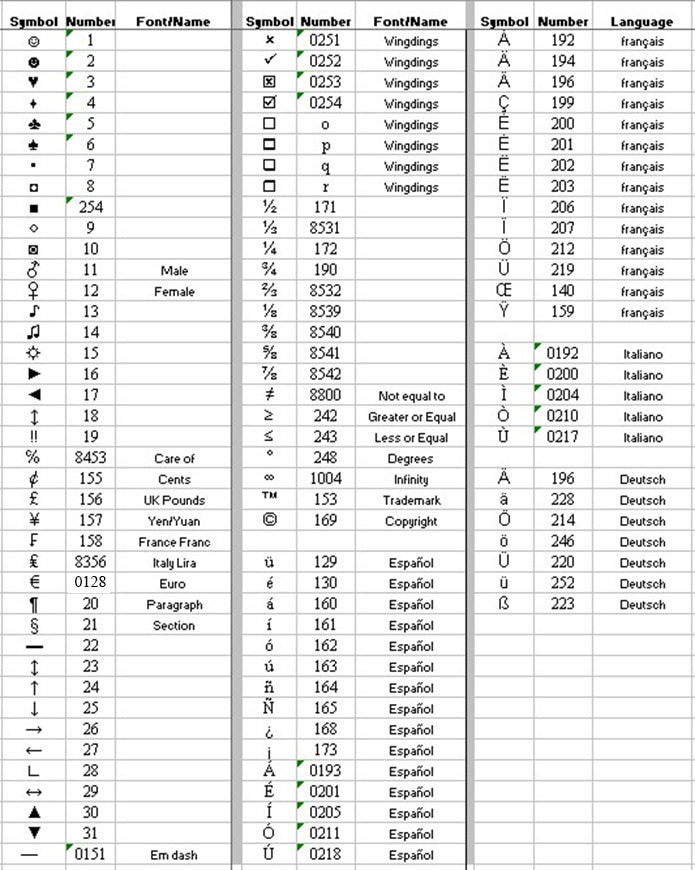
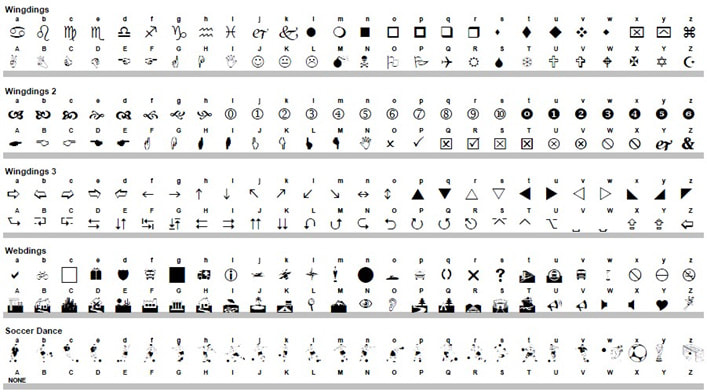
 RSS Feed
RSS Feed